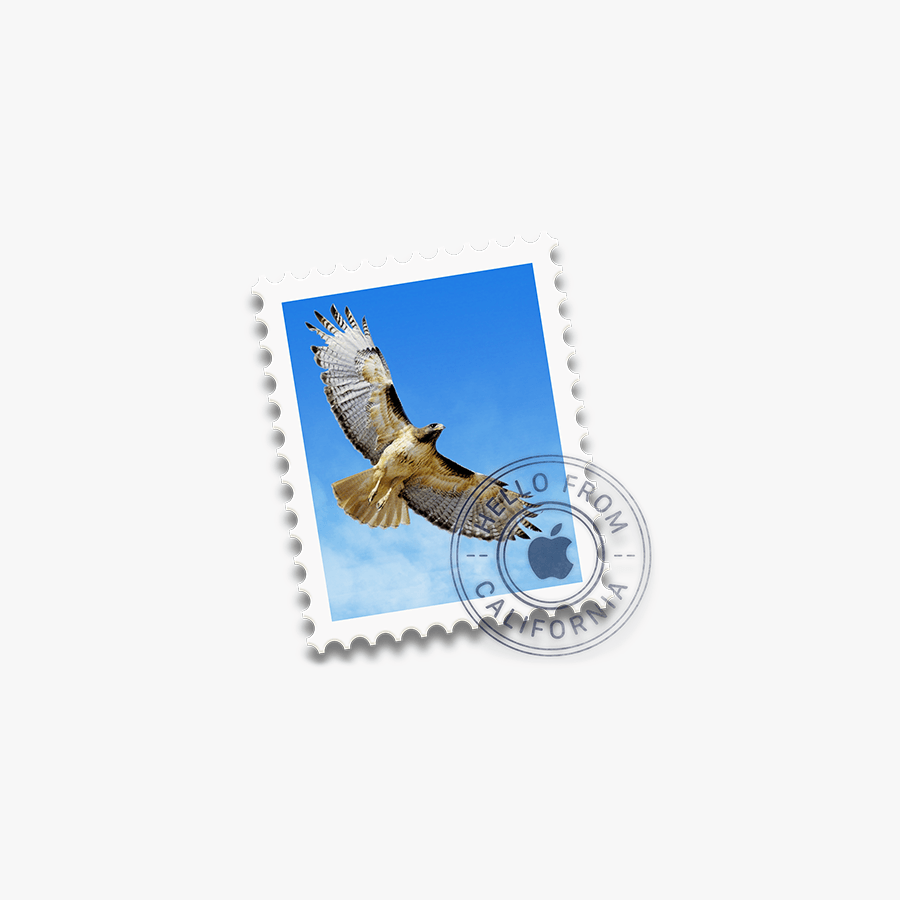How to Set Up Email on Android
Step 1: Set up Email
Select Other
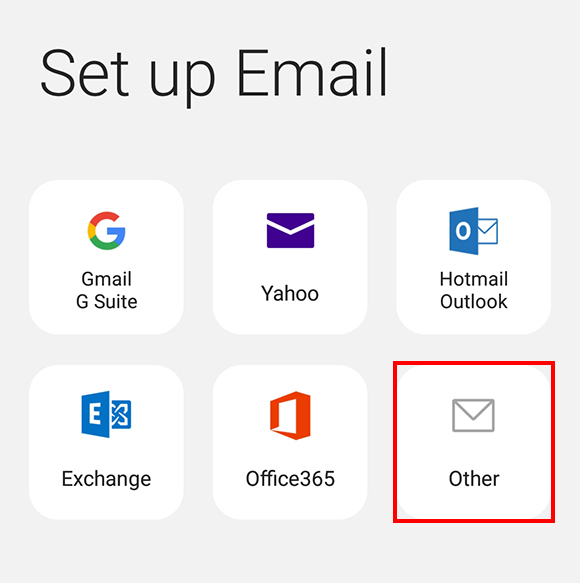
Step 2: Open the Email application
Enter your email address and select Manual Setup
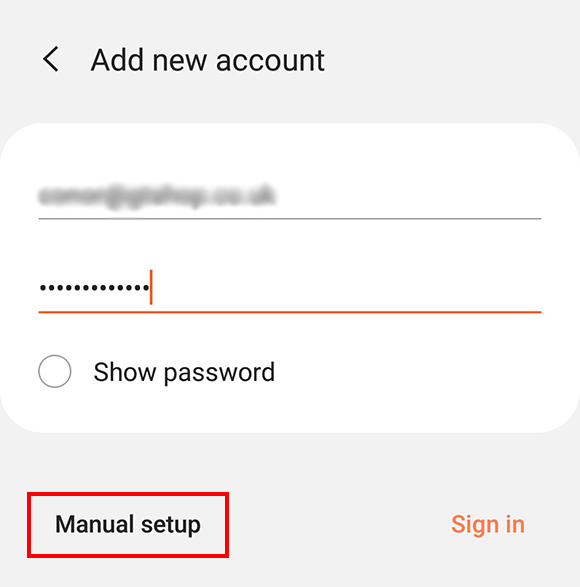
Step 3: Account Type
Select IMAP
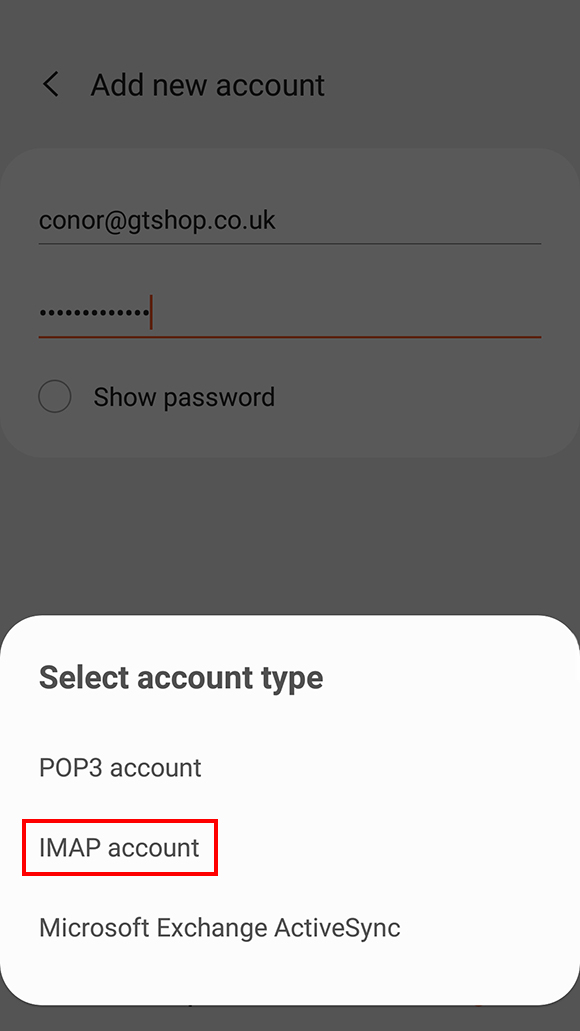
Step 4: Enter Incoming Account Settings
Enter the following information:
- Username: Enter your full email address.
- Password: The Password field is automatically filled in with the password that you created when you set up your email account.
- IMAP server: This is the name of the server which holds your email. Enter mail.a.hostedemail.com
- Port: 993
Step 5: Enter Outgoing Server Settings
Enter the following information:
- SMTP Server: mail.a.hostedemail.com
- Port: 465
- Security Type: SSL / TLS
- Username: Your email address
- Password: Your email account password
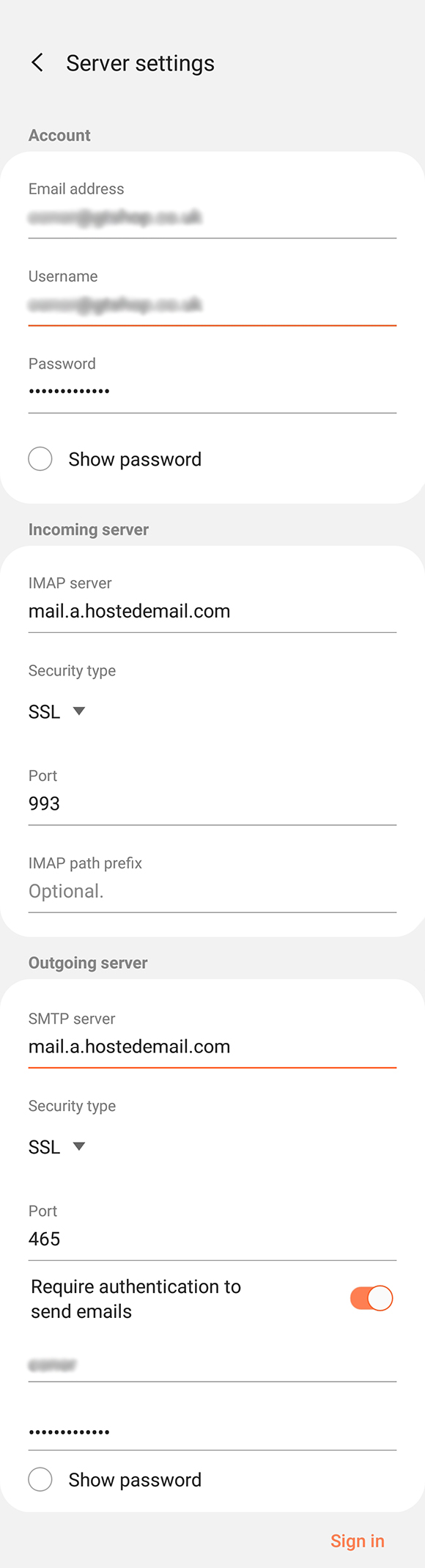
Click Sign In to complete the setup process.
Please note that each email address you have through our email hosting packages with us is limited to 5GB of server storage. If you exceed this limit, you’ll need to either clean-up your email (by deleting old or unused communications), or request additional storage space by contacting us (additional costs will apply).