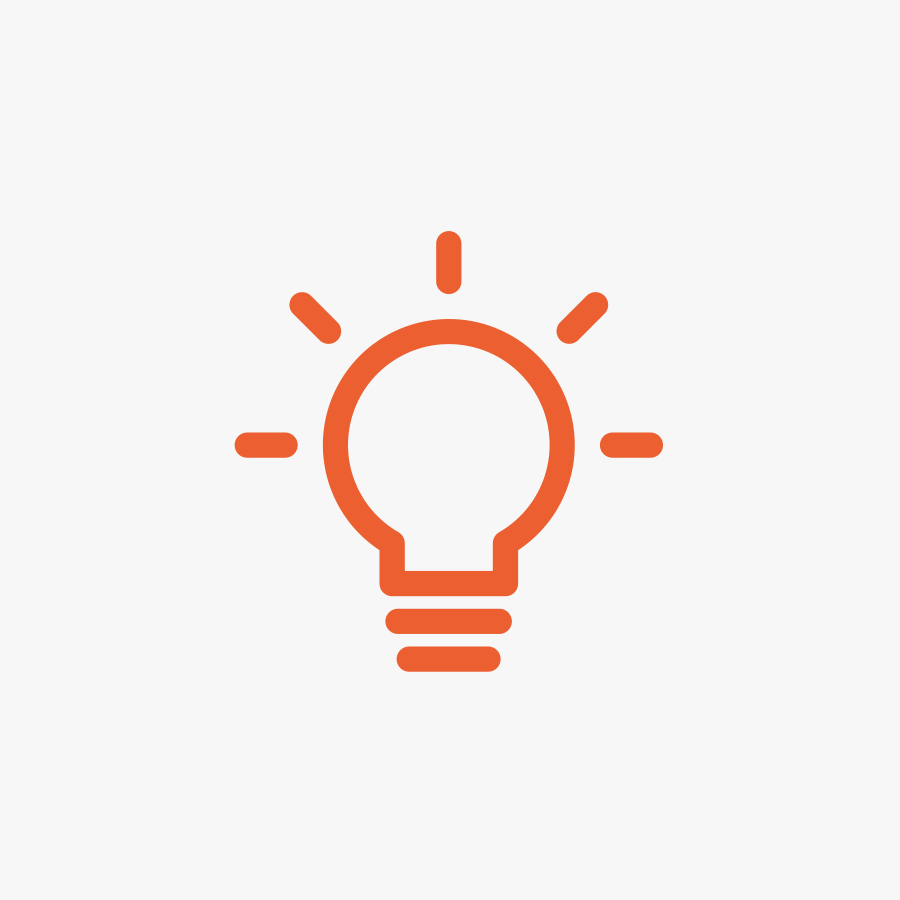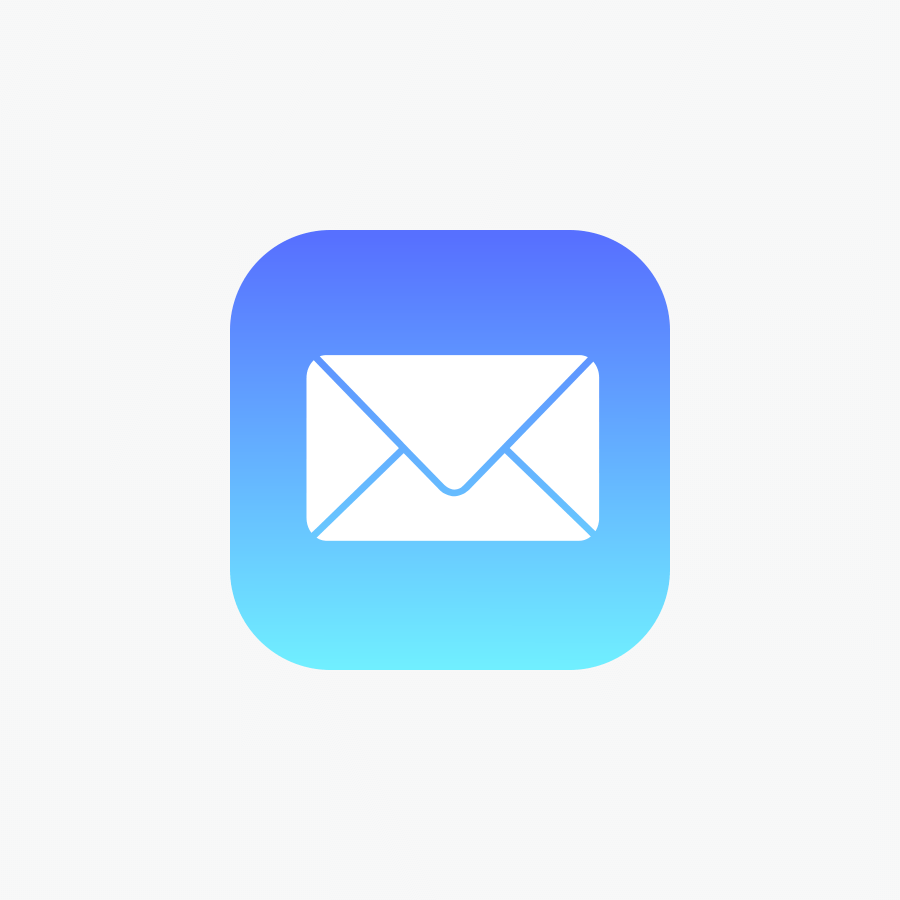How to check your Online Email Spam folder
Your Hosted Email account has a built in Spam filter that can sort emails into a separate Spam folder, if you find that you are missing emails then you can check this folder as follows:
- First login to your webmail account following the instructions here.
- Once logged in the folder list on the left:
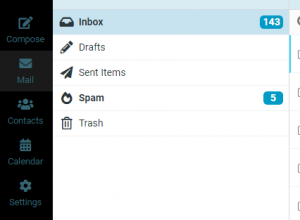
- Click on the Spam folder and it’ll list all the emails. To move emails back to the inbox tick the items you want, then press the “Not Spam” button at the top.
The webmail also has a “Safe Senders” function that will stop future emails from that sender going into the Spam folder. You can add emails to the Safe Senders list as follows:
- Click the Settings Icon.
- Click on Spam Settings
- Add each email address to the “Allowed Senders” box (each email should appear on a separate line).
- Click the “Save” button to save the changes which will take effect for any new messages (anything already in Spam will stay in the Spam folder).